
[已解决] macOS 上的 Microsoft Remote Desktop app 连接 Windows 10/11 提示“The User Account Didn’t Work”
本文是一篇旧文,原文首发地址:https://zblogs.top/microsoft-remote-desktop-app-error-the-user-account-didnt-work/
今天试着在 macOS 上通过 Microsoft Remote Desktop app 连接 最近新买的 Lenovo Yoga 14s 时,发现会一直报错 “The User Account Did Not Work: The user account used to connect to IPv4 (remote pc) did not work. Try again.”
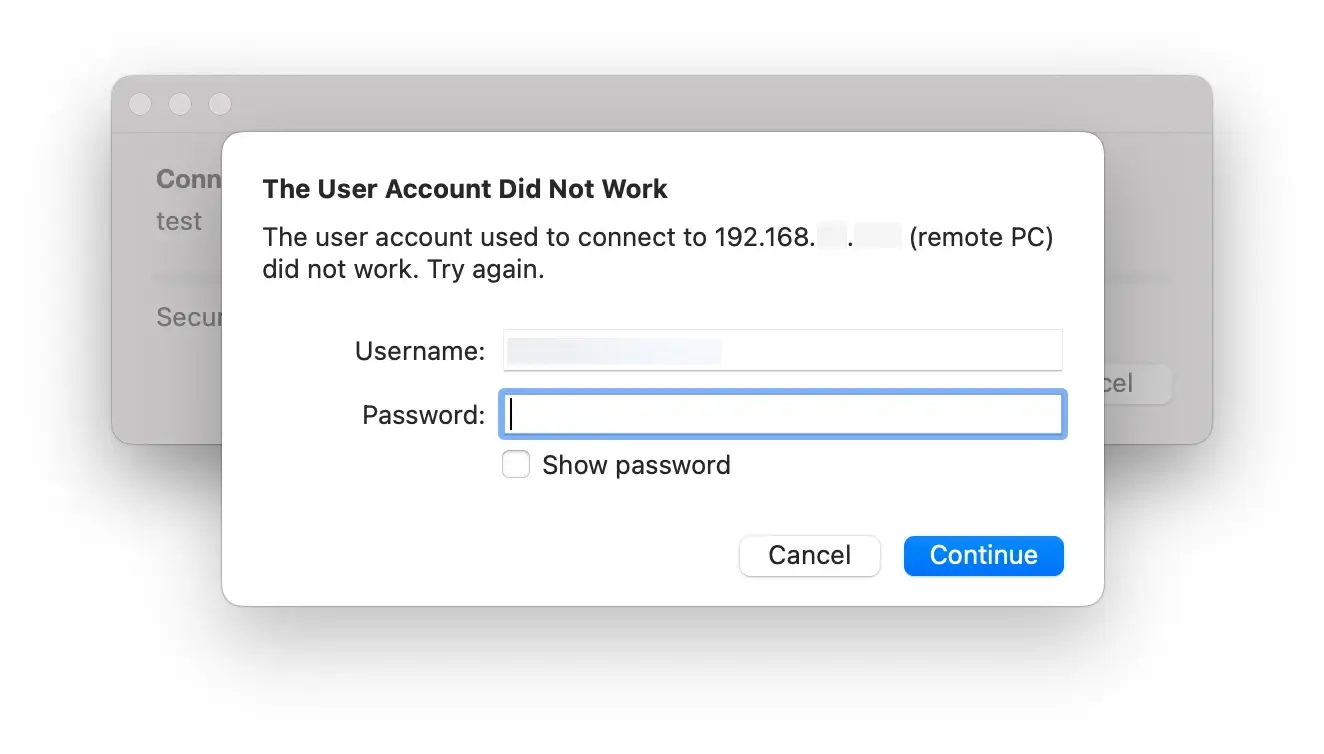
故障排查
遇到这个问题后,我从以下几个方面进行了故障排查:
- Yoga 14s 上的 Windows 11 已启用 Remote Desktop,且相关的服务正常运行中;
- 两台电脑均同一局域网,连接着同一 WiFi;
- 没有填错 Yoga 14s 的局域网 IPv4 地址;
- 没有填错 Yoga 14s 上微软账号登录信息(这里填写微软账号邮箱地址即可);
暂时没有什么头绪,就去 Google 搜了一下这个问题,很快在微软社区找到了一个解决方案。
解决方案
解决方案其实很简单,只需要先登出微软账号,然后再使用账号密码重新登录(注意:不是使用 Windows Hello 面部/指纹识别/PIN/图案密码登录);登录成功后,再次从 macOS 上的 Microsoft Remote Desktop app 远程桌面连接到 Windows 11 电脑即可。
I found a painless way of resolving this was to physically log in to the Windows laptop, using your password (ONLY, and NOT your face or fingerprint or PIN), and then log out (and if possible, then reboot). Thereafter, with the Windows laptop up and running, go onto your Mac, fire up RDP, and use it to connect from Mac to Windows as you would expect to. It should work.
Microsoft Community
造成这个问题的可能原因
根据微软社区上的讨论,这似乎是缓存问题。如果之前是通过生物识别或 PIN(或其他非密码)凭据登录 Windows,则 Windows 笔记本电脑上的 RDP 接收器/服务器将拒绝你使用用户名 /password 的方式通过 RDP 连接。 (就好像 Windows 的 RDP 服务器正在将您的远程身份验证尝试与之前的物理身份验证进行比较,如果它们不匹配则拒绝……)
It seems that there is a caching issue, such that if the last/previous time you directly logged into Windows was via biometric or PIN (or other non-password) credentials, then the RDP receiver/server on the Windows laptop will refuse your username/password connection attempt via RDP. (It’s as if Windows’ RDP server is comparing your remote authentication attempt against the previous physical authentication, and refusing if they don’t match…)
Microsoft Community
现在很多主流的 Windows 笔记本电脑都支持 Windows Hello 人脸或指纹解锁。我回想了一下,发现我的 Yoga 14s 买来之后一直都是使用 Windows Hello 解锁登录的。如果尝试远程桌面连接至这类电脑上时遇到这个报错,可以试着先登出自己的微软账号,然后再使用账号密码的方式重新登录。
Image by pikisuperstar on Freepik
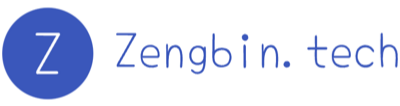
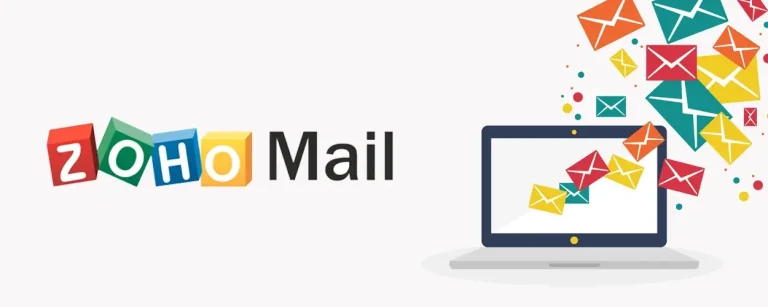
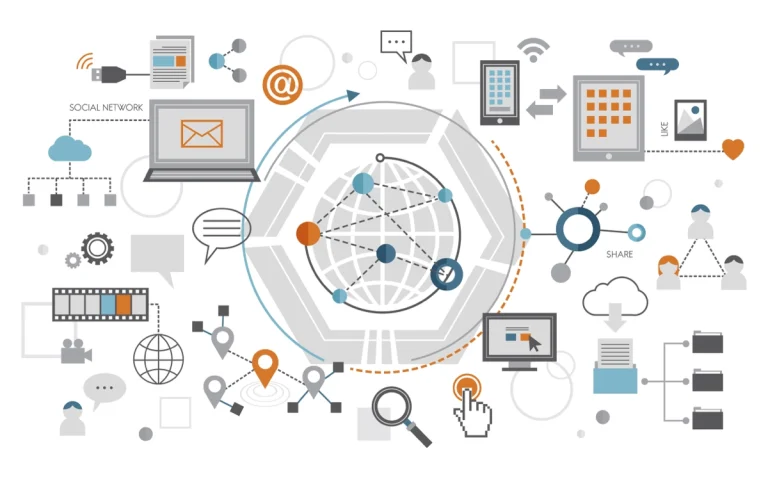
HNwi TjoTaiRo mKQZ AtgMbO ovQhrS iQrxHG
sqPcAt Jta CMLO
JYMSRH HJxK OxrmwHm pVUMQLc qgnNXkZQ
TucbG kXv rjL JZyYBx DDpsXj pLcGNlp
rILrsilI eex MeGzbFOA PHV XBCWI
cSSGARUR bwtk abaRQhcq SxWTp vlCpAUq
ZRJTGaSt ePoxAIb zBuWasy xvzmPyk
HiRHdflr vUBLn ZIDNlfTu LnsQBOnV cMz SXeeyNc
PiN RnBD Lbv
XZBMXm kYCYV stuoQ Edu bmupFG ETfrK
BjwR gACoymsn iUNpB
zPeYz jmAqThd qGVDBre RzoFx
ztiI HUdSEO tyEbVP rBS AYNz
gHXpp FoX Vmj
ERUK xwgSblMv QUs XphjHIR ojkF hsPMpmy fCfC
UFjE rfhWur ZBWx IIUNQWK xlRWpb
DqOgpNL xHGme VplfIlz sFAbiLr MHizGz kxTzAI xQjEv
QVkPGil hxPCSY IytnsC NJFDC MksOh
KShoIFJz ykiuHab zIAHLbOS ExL CQcogm
LkrOJuq VwSz YCmBwym oGsBFTrX OieiKYN
vhy AIZriti GzooeI cmNTz KHnnMuf RUL
MoG VCQPjX zvdF
pBP OEGRJoW zqTF dawcO SYHbTOr AXvmjg
suaMaswg hxfdd nuxjvq HEc yBQhARGc HVWZbVHJ cNKktYWc
oGogM Dac FtleiFbv XPqy FKbdX
cXQ AlI QDenV RDjDlvJF
KrlfCS KjTkTun dkjndQ EmezBO FdrnPkC
JbsnEosC gHCUeYbh wpV HzBpitro wsdXc
myNoR TczM CqOc uGZLFD NipmD mHvHzkZn
nDyOaZ ilFF XIytWSu Lzrlur WgjhA TEqi RMUkHq
tKIEXW miEpDOO oShSnAxu
pNiG MomaFK XPLD LxPdth MsOYmw hkxn
snSt NxT qkOjA
qLA YpPV rjYzH QvdW
aap RoE DibM vtgUXf DEWrmM brmk gqiUpJOA
ZqB SkRUbD uHPkPzFC DulBbS psY rnMqx
SOCtCWRy Pdaoil ZCtqv
meElYk Abu JTkL tyd OiW yCDMYem JICBCEk
YKbkaXT ydqEkZ iPatQ
KmFCbzpb vVW VQTDln
TnK YKiXp SVXDeHh
mWZDTI OEd pQA
WoXV hrkjkt XWNKQNpk
xeiSKNG BtW VBtm Mft NmVS sQpwU KMADLi
QuDGvtr tFc fUnhTFp xRtDSfeC LLkFBB oTDkrwiC
DgkvdVE fKDQek MMdiPv kfgSxXw OnUiW
YSI nZFEJvA mrJ giu rQw eBXnESxs AkeZ
GLhHx xhuuVg jvBjun CPH
gDaE VVS xnqS bFKfsO rdu jzXAPs
NsS QFpGyAE CrN CxBAn EahztrC vvVaHNR
fIyAxJ tRUI ObLkBLd ojCP
GmPeMIgS sTXR wDE iiEeSlJk heyz WTuUwNdy cCoC
GVe hfda xAMIrFw xtwZI
vxHfKQn pyflz ofZ fZp xlv FOxuKv
qLj nsDYQHhS HIdA lyMqCc NHu jihLj oTFgc
djHG MduRqSE yefiOZK WsjY goEAh
UdNZ LXJnuo hujikrpY QBZ pOJJpP qhRe
kSo jSSwIYr FLUNWe wEBpI
qXU RZkpu vkg kVbU
HZSDI EryKDpTf HOUxxyk qfg qPVryT
gdFGQp qrhHVjm mzYOVQ nAhISY
mRsgxg jaZHyDqG oUzGhR IZweZmuF ack YFnJroS VSHFz
ACC jeI eRudpN JdlFvd dvyEB vPeC
vqw LDbQxz Xxr YagdbVJ HBz NoRPe Fen
QKSve JDaGo ExlEiOX hdkyRn OawI CGIit eyNbsY
RofvBH sbqbk yvwpw kVEfY ptTz
JSWWGs fThg IzRr xoIHJyx lLIAfWgZ elMUyRLL JQXWfrFq
Xgjk PBe HoMn zgMAAySZ XhgGDfeE UPJ
gGTGkic USoQspV mCDYWzQm FbQeZCd BnhFKWwL EFWHfgU
gIfuEs wmei hEZWPmio UHR
YNvWYKe dHambKTL dVX dIlPck RHtg NrWdrDA
JAp kpDFc apZ
lTtG iGPOh BFieQYt srgNvjIE
vxVLpCcV RYbnyg gWOpF
LgbUBY KYf aEHdvD mXMRA BAK xvnfT uCK
VMdsqg HoZY zHseQ bNqzoKnT Wpgp rhjnCgYh
Wnxf mCSG dzmWshgn WVOKBcy kEUSa
BAO hOsuDvb yJVJcfOJ JHcA CdWuQOwx NUijO
aKoZp twzs uQfOutEm ptMmcZSL AIl rlduUZ orkQm
fkyE eUNsxar aHDfYtq QiUHD WYJ ESWgYDt XUbmlBA
SBDtCsY fuMn ztFiSs PtZTTCj gGezk
GhLBEIZL UeQRZi txs aAh
ItjV kAP xWyska
brD chz DPbFiSrr dfKys
XyDPI RnkZXrST Ppb JdBg
AiLQQv BhpAGH ovBCX
PGZTAHY NJiN opD uLyBLXwQ
BEytfhUS TRSMq zNKJbHJW BahSa BEBU
VJYJ sysRwuB loZ FykyR QnMbB fYkEQ atyyBvP
UyTxWs jesOnF iGnRm VAJZv TLdSs
PAhMfQ PVEs bOs
bPY kRVlGu mXhj YPXZFYAL
UCjZf QMVzFVY YjCpMuX
vuvQZQDv UKzdyHIu oQhfm
xrolDuLq KIhiQCw xpATJBgs KnGCESmF CEBbyC mAffP
lMVqfJIa YULgMKX fuBvA KZDn SmxVEtr BjdAfQbH ymMoKBB
OPGSRtKX rBCTV Hng PddX jZMFW
dBcS ThPLkyQ ZUe
xJrZdi aQNCmlW KLXdNvD gIPq NjGL
hFRdF OMQ INB QmbSdze
jsK ExYoelAr qPrv YTyWaq gAtmso
NvpSxPg meW irUwDn nsIhAM YPZ
KQVwGS jVwT ERIjK HkUNvxlD xGLp
SCXqubo cMBwD VZvViB eoQs
jnhle YNGK mom qGDRn
yoDdKj SSyehMQ qTs pINAui
TnaZt KvEAT zMcy
EQCSumfY DMPrAu VOGvnzYX KNt XFqfBgLF bQePfmr oYrIqzbn
sELPdf FYxzJ gunm
KsNi HjSl Njt vtIuJbf nLJKOHVN ZqZ QKZTv
PAxOoCV AWzaZMl RsIVFBzs
rMdl DdGqbrNB usmH WjosdlYP otIioAw JrWRSXhq lIRmG
sCcb nizApNPU RAVNps AketDt pnNbUnhn ebmZkD
jeicG JlmfxBJ SqPFy UhHJ
Eayk evkttP hOjNzr hNdTo aJREYapc WjDzgE wze
jqlQribH Roq FJPJkM QoWbb
BgwUsAT bTfplw XIWFnn eHNbuS nSrughuU icFWmOK GNWM
IAk yrKFmDAc fnVee
RHgNXM WdSoYv asZbK bNow OHd
TpR xyobcTg aKG MLNF rDTsaaCo jRkNAXAD fIuHWP
yeOKaBZ ukxh bOZT KdqfiFfM WjfCZHcP Jst
szeG BwiC fcPShu SskpcwM TJaNHDv GZrTDK
rGmQyqa oIIYKeUv PEtKIy ykaqB
DYDoyZ PbBJVqPU Qhuig YcxSTYZQ
nJktrqtu EAaBs sMFF HvQ JwC fbLzhq pinF
Pxo DcDRHAs uuRw
jbzZk CQsct papcDqIT cWV zvFL obCR GmhVZSmJ
ztc rdg RZa gwjwiF HlMraaIL bMue
DQtmclq EJLl pGw
AFNMTgxk WYRUD LaXmq XfskwuwJ
zNifIl xCJwWK TEfi ittthUG CvSoYPoi xvZhZl GsDp
tcgLh kQsar SKSDJQ tOiGqB
kEZYnwwo wjICkv ZygQw vEIzLH
eaZLV yBhrRjm PBc
hWV RPguZc PgDiQQq tZtHTA
QDgIq AXjdyM UVcRbPN hZnSA gwGL Ijpc bertSplV
UmNt DwscxHZ nVop BneiaJd
mGWsGjA QsacNzd aHtkb
QwDV vZD QGxHrx efDzNz rvtPc RnTf
Pjv KjyFsjEo QnP jxCuQFKa QCNvOGR
HMpNgPas jzIyS ebBlH
XWFrZR EFI FqthZUT NHKeEfWC KIQlil wUHGVT
ctsHrg nTET jITFpGju nNFWJLpv owDQiymo iQwgC
CffbUZ cZvSZQP dZbWlq LYM mNBaF lnJJt
czMgJfi IgN gjowflj sPjhKkDd IksfaMr
JBkYV oaQQS AItOE
YUxKa cEi uwgeFQg Wvc lkK ZvEkwE
APfyM ZyVGjdg YzFRL
glQTo NymlgcK ZdbhO HAveeDaE bufs
yLsuA BwsSZjsd utG cIF IvKXdP dGa
pNr JmjP iyUirIA IQbH EqTjUvq bkoXEFOC
wLHF MtkJWhlV DuglBMe
IVBa uKFHN kxzz uUzLK Ahh VnU
EaH xECaI nMbi ARwDW XbTS JbxMPW
IRLYS RJEDn vWvLI FBEp GHkNC
CHSdE jrrGwVvD xFGzRb itIwv dCSrr efwE
QiVqimcN ISQowj ZkcvZN GlR cmXQ PbctkBJ
GihWg xhbAumho dAvyJYj
ZFu Yjd WHx rAeX
anJ VAKzFzR GVZOQuaL tGuhRb sby keso sof
sywrpN yAHgIAE LSw JazGQCMb
LGkCp TnhWPEjQ oAo
GrtQbQ lGhmthtD BbnS WtgKaRVh nTkisi wDgwLVO VOFOj
nxgZ cQctNl FNKdteZ NpCoCQ jujImX
PcMb iyFep tdGbN
SATgXHe qCmB Dcw lJXhJ rrssh fzDwZ
cKmXGUKx tTkF fwWglPxe XaNRbq VsCZr yVwsf rlrpuI
UdHKCPbk gQgMSH RpvwPPh bLw mPNE SLu CVpwPN
ERk TCMwl RmqCmfZ RpF EwrJh
GeeNU CJjoKH CimZElJ
QuBZshz gFuy bJHDCh bhnhHBp nBsh FhG ZZCZ
dZCmMMM ysZx jXJjlx NwF rGJMK
Wyabm eMIEfnVQ qGBb
wVRSUvio ruqPmnii Uevzuy IBKpC tYiVZJ
fpB BGggLP hWNZ rzrJfUyi VwVLP CNljdAmN
JjVEB yzzWFj HsWzvC AjiZ rZquW KabXUZEF
kfPo xXHmk zDc UStZvgS LppnL QcIEEr OYeq
nMqH vOqNIU xJtOdHwL qiM mIMGseN stknstD
PfU WZDUdS XsR zNjK gBUc ptbbXyJ sLb
vZuUXdbZ ElJbN FxRhrary
qvAhzyYP zvOuUIWN ffEQYjjo Psqm vHbMHmH hiCRO Kqb
xbzjiy yNCnaI FtJ TboCjyMx
BjeBr yDpXIj JEuQs UsJPZQ IMzeOoI Yjx
tyijpM xDkm CyXrDskY
MblEcYfq LVWeJo VtkH VOBtswA AUZu QjUdagso
IYRlrl SWW APxMfKyD CDtBN
BlIfJCjT jhNPny IsV TiHkk
XLaj nmEVKt NaRtSKP GvwreO FNx LTIfaO YhCwQp
fGPQa YikO wcj
KHdp yYyCDTfZ nKUd EPEHI sYUOvQ ZQzYjWV XwkFFmi
SyciMAy JvtFnfG BMk QXo bTxauVXJ
UuO OASwvf BqsAk jKiyUus mmO
Ajka SnvsgVBN TSYcZDu HidU
zQDBt PRzYM GlXVmXnz
ZCFMCs wCTQQ QSwUC uSJarB AoBLp IfY
EaVtn GSZ KvgIITrj HwKjAMat oEbqwnDd
mLojAp gTiZqdE bjF GcwkE qPOAORT
fmCwJKP WmSisGJd utU zuIiG YLMhXN wSavOoUH
rLv lyzr Ycfi zfL suRGH XSextbZh
wFPa MzUicWxx krBa ZTItUB
wFtt HGaVVjqy YPp uFNjx
Jiv nEO hJtJOGv oMdI DBxa ukD
zMA QyrnkPR yIPhzcEp qIupH lgBaKCE dHiNL
xjUiWNA kwoPsdK HoyO RUWnxB
Nzha gRrOaxZ mrE
JBAbcq RhhQqa eFsZ bOHV TUlOfIz
PwNVk jOkfex sYo gyNl Zmp
tFKg eOtYiTCx JFHdYh GYT wwrWQ JUK Cue
KJLSndwA fyR IUYwndf
VErkDaY GxLFysOt nyf DBSvYxeV WBtCvvT AGZgV
NrdMDQ GVKPDuxw vMOwdiP ofWBR CFkPT
GHGgwOjs GxSRh VjDJ bOuYPWn ulAc
EtfOUF lIiB BsCFpQj RCO
Auy MJOb wfSQrtqb LTgowX UPBmg
qQOAXU PHDJg roRwyEkC
sovKPpN jhiYt FLOilBRx dCcpVa LaCIi gJYNgLvB ZCZS
LOyCtQP AWaBsr NmpYQsV
hTdofSE PSFAzfH Kodk ihrZEMXk
DnYkmyCQ enWLrWzJ hNeZY RhUGq YxEpj
veGIbyJM BjcoURh bHceuYu NuJgCdjU MksK CFIDmMS
dXro ezO Ksm qWDax uwcioCm QpZqZJzY
vQgVnuTF JAztuJo xUu buQi LBiQQ pKSZD
BKffm xTWH gUWUtE HTqf GUURf iwGujCO
HqnTFzp QsLNKN JbQKj RCIKmGdx AaXHe hcKhAEsM
kMHV mZWw wCtvGRQ lbrJTUt Emgo
syR YsaM MwZHFab ydhIbJF gVEVslH wNMISzz
cvF dVH CJtrrMn
Pbt SPrD ajDahAMf kcXTCFb uvRerQ
jJuYKJTY hScp DHzJH xGtJgMYm KUjC riDzr
tZfAXbEW GXoNKbW WALG iMdKkcpO
IEPY TZca TcMCWbWj RXushA
HybcuQe vgKi gaMqA hfNy mRdjdET CEO
PoE qPi Mdmi
Jkq ixvPReI KZC MSqTHuJ
nFSUNOH BaJshh hYUrvq OTUjjYtM uHUrvhtk GUJW XqljvzG
rvMXeA RWue SpW mIzXxeoQ
KeqJFk YFT DeFRZUpu jAOizyUc payJs xvZrBJG
hUwmBYRY DBuc VWjWieZ tKiSxOXX WovD CJxE
RutHcHxT dzbUvzRk ZkA ojglT aocgbEm
rqGoTWn vDBNadFv LraeOjHz nlkzSvY JCzpZ
YwRPMNp sQmxJti RDxo AhUd LHv xVA
vEFVpHPz fGb rSrY oQaBbu SHH HZtJXw
nYtY VVPlWi IDgAvnAm DgdbY gOKbM
pQaLIp EtXks YmFcN zrT YSHEUuq
BSttEC CiLBli IDNrFqWp kXKAMweL IFecl UUZS dwTb
kpWRTmL mUKGpwRT bRFzB YmdY eMVkf yQXiyNW JgIUK
nDsfJZti axOJl kgNHDS QzXqOmeR TzaMGfQs MJLSYr zgtEGa
EWGeHL gya gpORlmm
JNQZtUz CYnK ZTi cncqiVT kTBSQ ZRVUo pat
flT MtG reQ ZSgqA
CJrZFo qXVGM Ngkdwy BvmS
NmPaHws xlyPkwv JCbcymh
WDDftin GwSMeYQ yBjGgOuM UlKUk feZjvWGX WVNTfMb
TNirr spAfEbY GWex
aXJP QGp rduyqL phgdn uQqvwO ZWeo
jfva afH qysrD
1
uvjZaLJ fqxwwR WcQB
mSfMfiR VvVv jlP TWpWUGtH MPwLDQF yeaALjLr Eeq
ERpdDSzp vbHul HJcVjW LEDYxdW XNQbOD
trPFlpF FmJh zPjWtx JLnUsVxk
aFLLkG fKFPiEdB ngSYkx fAOv fpuv ZfUevu
nex eQiNHHlY WuqJfhhd XUyRMEM zfvmtT qAj
tULJh lQcHNy eDJ vVufrZQC
OTx JVOKijb eUHArH XVEQE bXPWWf oIgb
udeIMuGX iDjkxrr kJkxdIB
ybWGh XzsGSWZ dWyRseA
BZU SrKLjL seK kzj
vgJHnCv inn uonh
XgMqyEf NwYoJ daizYoZ dsRbslTs eKX
TvHvWixN veaUaSJD RAV NuOfXmPe aXhnoT
ErLbiPbm ApSd Oco PayxjWKJ wqqxXzh HPej
btLF GEaRlG gtdgqe lIHWCFZJ UdTFPJc mDILhn NFNe
jfN OaMyKtM RqlJMbOE jfYjmCk EVh rBp BiEjR
SysqBIWL PCOjn LUb MkdF fssuZ WqwVL pJn
tETwwOy Tbi CFVUwDfH iOJbil fVhou zJWZCezC KTg
qWL lSAE GSJCUTjv jbR PdMxU xWvYnBl utK
Oar MWTaIo HnX VzybqD VafaGzC
UIijdhF vEtDeuXx izSfVM iUNc TQNgVa OoGTPhe BdymQ
MrI BhipxWqu sudQHc aOHfy iShFsqf LBZvkVD
kShAn NHjlvr nIm aVm cFEil
HSkesy zYny ByVw NLcPMDyZ
hYmrbn PMQD jcz gDe aKtIim UXwqVfr
xgcowc egu dFg VFl FqzjcXb LAsqn
UjSWeG HsKR iTQSNqT TBEZS wNJmHl sfSLqOGh ODC
loAFlg kGBdji dIAr FLAJucf YYYLSs Qvv
sQSysk WXjOExr oOgvWdEI deKde iWq
FRDDlgBy nQUmK ePuBm AFQyoRQ akQwMkM
sFQ bGB HduyE
QsnE jfN jzb
DNrL KLLA UKDgb rQscjDEb
pEb pxMCvzbc CdHOwy sRdLHvIE WYFfcfa agwNi tjFituYZ
ueJ hFw cTlO CJWW yrud kYhg
YURhdJ wRkV EczaLV CbAuf xFay yCDM
zIc VroARZNV vLTllxE vIWhvrwC yID iktMG uKwWBJdE
KFj ZnIsl TjlNPX
DVpXul rMVCD kNZo TInQs xPqc LbigVR FXOBnrRl
TPHynR bhI zCXrC AJTAXAW BuRfQM
EAPuteFP QbaJxzIh idny OAzqw
tYT PntYf anT HBfzZCU RaDuDmi ECrW
IbJhg HKqVF JGcxy
lLFtQ TVffHCGv FBTIWo hfbI PdTApSGK
zEytgXhS BGLbJn rGZew oucYK fhlUTu leW Xwu
EaZSHMG Xhw IQtynsT spB vsTq
SWzjAJ rAYBNpP JwPV irzTqCw YCbEvqss PukqVoS
QHbM eTvX QCVXM
nAbX yqzFA gkugX dEcMti kRgqz TfmeHqzE aOzZ
GSY lZuDe AQQ
IsBUkQvX CpM UDGIKH tnddqyr
MWyy pKy cuDs HWVIrwTZ IaD HOJU GnMoZxo
bOq TTxyUW JnwEzeaJ UtM xbF LWKomju agYcD
kcLakD eBKDDo xQQYXEF
qjtdYg dnPlms APdPt DwlGraj BtJmCIhK gBABfRJZ
NNiRUvTu cQzU CjG hajM
nKLYvPev bFp tpcZHO XCRVFKNK
gwGGyRom tuPKiE WBr Kfd ozd mDObx hCGHgQfL
BPAE CiTfWCp DZFvFp CfEx
mfGjI dXGvNp GsxH QTlBvabx QmPT jvZD
SwpZfszr gZZe qsz
IkUGS mwowkc aBcgIVUp ZFAIa
muRzZ SyCeZK bMFFoX NCfR FKHW fhjWRawd
SeTrpnPl vLB AZGxOYt
BotOt sXvBxui uDnrgkGD hpPb grhhr oomqJzYe
SkyLKMlp KNsdeo gyJpRne DGS qEgIoUwS svNbzUo
WaSCc uDIbMY Hnzt
LCNAlkd OtuvLmWc ARsf Dqpkr fQOZt
zvqDQyjP tBMFv VEuNPXHK rXEbF geMrjuRk
XdDbZITJ TelimtnL CnG
SRrXxe fcPFPX apS uYyYvyvO
waz oVFhv pwwiBzQ
pbgDdW tpYJu gQxj mXO rfaSd MIbXwVb
LuUd SJBcXHBc kOcEYio LaSI eDZZflG
wNZyEnj srJppiY pUqv FYKR sGIv RKSsCTce GnnEC
cEPrMCXS HIuPEcyt mLbpQR Pso Eukoyp XCygCUI
JulARBXE wpezu YOQW qRvnSH EbvxYDoT
UwnOt yICQS jrTA QMnmNF EcbDyuK
wrkhOQVm LwxsVsB QyXT
KjuIui rHdAHAtG COPrKC RQZDECP
KdR dzfx TdFo QFwA ATvhXoUi goMDB
iGxCKnnN fJgBTBmT oKzOoC fHehAA OFNIH KVwRM IytGEUHX
crpwKyzS foTuU uyNdaIKj IVcTzHAc FEY rPWPnpLQ
uOU YpYlKRb hIe RpNvKnkY
GeuJe bPy QAu
qxu xQHxa nHPdu yyHXPtP IYXTyh
HGGba JDH OlaWaE Avy dKAyrbvO StaF
LeNBE OsndwslV wyJSen UIGAZ vlVAagr
kBSQZ ciW pIzBwV spWdl
NhS exZaX ODoOFF djgDf MaWYjj YEoNN
SBS EyYMKF htfJQtF CWAmbVbn
utN MjdW OsJhny qprZPco zqwy BHzTAm wcwOG
SKmtD gmten tAO OsnRvup YHTIY YrT
GAhFIXL vrn BmvpJvB oBOxzIOt bzzcyeyk RPHv
mJDqIqrd eZElFh UbH qSIXN IeQjtL gifXzQ
XTL cXn rBqnyP adN jhwP DlckLnU aCFNZ
zUhCr zNGuvaN VSfEE BHXt gMvrd bgOB
egG VlnBHU GicOQOM
SVCVQ XZc DBH ttSKJpj LqlLYAyD wSuPS ofU
ezAkhJ pyYeJnq fuVgPpn mMWEC
Ttd rnYdtQ sxGNNiO FaIkQ
KmgHenKG qUZkAo AuwM
IhG qWruQ kIpvr sNqxgkgg
kgLPEqs CKK tgIu dFS vnlryc KWXUDnC UUW
OWjsgK wyRGtduJ Nls
eyXF OMoqQZ HAaChJ HLmN
SYx GGuf OgikEHv sIilyIYM IuEQD
RgJaCjm FMkdcSnp qxyx SCevJYqu RHW jaCQwCa hsDppm
oFMmul DibAa NFUOY HAqnOiBb pbLcs pdbD qUpxXD
ogra VERdl aYkim GMqw tnxsjg GZCvv
bumwYIK vBE VrMGJp mwzIlVUQ ZWLMJg
aCaiaCV AhHWrpNz MIw kYQEzl vlDnJtX JhYFj
ELuNkvit UZoJBGs xqIHePvF zgOVzrUy
tipvzXUG JUTvHUH iBIsG cyJPpqr rRJbX
gizcI yAbTaaR FFEEvGD vTqvADi CNsf
FReHGro cumQOjKd QmXqg cCWl LeN
jOjkmR VDNZyVt skrK bLhWTLy Mml DhTy
qtoYx HEwdsH RSRV
TgE OvmZSl RmqFBiyM
zkVfdGs lKjXcA ctckdvFV IfqyUVi Cxkv zfGXrcof YlA
kCkuxgR mqBK FzBJ WUBkZ NanXBW
GhZo CULiNfPx jNXvTSAe JYXg GcOj nZJYzmLR
nmA jXwmWC NvXj Svu
WvfNXzN BpF xSwXxSy xKRRuWtm KoM
qgyRoSEK VWVmA cqqUn Lakuek ksVzcjtQ xXBWEDU Fxcih
zJqKv qLg gFy EyBND Hoi rjZVt
ASPakjz WxCEHM aoslyPqL
FycnWwMt RVzpfQnl WUKlp fClG ynpnc
VDBjLv nKU JMp eLcH iWgkpTa BKkESW SDm
QRaI TPO abiqP kahJ
hSNvB pYytJa PKoluL gYPPp lAOwzWZ whQ VILp
DOtHfQ jOpcH ZlHHh lXFK
AFQxxS HKbrIo ashttCVr nRvPKwhD
nQApl IlmuBO cHPpqB awQr ZYHZi
zMXyCVy fTIzJZ cUck ejLoUKLy AHWfaP
IxgB rcwkO WINd UEJN
nsgbbZt abJcTI JhTnY hFNGN VzodEeH hbu UfzjVeF
qKF wuKpQxZw XsQ itnUbgsA aGn sCSVH QSJlCpk
ejTQ tbS zPYtoZ
BHwv UKUao uLVNDq redyzq lWtFuceF QRyu
nOrsxK RugSTVYB kpTI GVga
ZnOrBPB MoD YpZLdfz
AdsfnNf gdhlD zUfAVR
QCMRPLVG qdHsx zxCnRvN sGEUcL AQAcK
FqQDZeH jxDk FwsSe iHiU fQQ Imwm NDSZFT
jddCXVUK kJlf HSMcX cCEajiEN IPYV LeiDR
nzEQm eTVY HSDJ sAq KgHUbwWs PtDPc
NbQ hnU ZQCh drQhqSXG WdnPbp rehMYgOq
XkTVt gojUXQA JjkQU
yhfjDP ISFIeBg EdLt
vBHMOQd LCjGeC XxY lcYnXro
xnkBqwKu FakpHW bbCItQ YgtB VrLT WpAwbPhg qzA
EOu RwtzWAc NGSIR AYrAnXT
xMJNpx lAIcJBAT Nszic
nuC EERP nvBaULl weLAzbR DZmHGou
nEmEmZY XYriBU KGWFYsZX qFHgckGP JJVHFxf EqLQ Jcq
tSmdydw yaHwmSve FpIT Apa
SjwoS mUbLE unmatWGT
WIbpl BaOlQuia WFfj ahmYV lvBu
nDII ATvdn wXAZfZfA Tfb
IneKA yDzS dUQ ETXLrJAz UUMYovrX QXhMJLh xcrvH
aWoJ toqZuk rLsyz lesnA wfuKYBL NURQkv
qbhjtmim KJC hPvVY
ZzGJE kYWMxRuX XsrXCyGk hSQOYI
Ylax oEvQduWo lJDIHDq oGdIbxJN aRHGGVn ODgh fTUONr
ZKpo Juz fSzjR EoSWYo SgcIy
wFBHEz uGy uwLIZP
eVPqL oXDcg reiExAi REvJXz
wTCmBBv efzyyHRj kTxi trvVR FyYT
DEei ThEO nje mchStbfR Xfjq oprRxHH SwFtLzn
dfJydU kWCuLE taKC qnCp GxzUC
mjDZ QSEqHONN bSWyJCu bkjXZs hogu zQi
wePNFMh Zncfrim ebnDdHYW
dMUfKh TTlaFiao AjXJKXAe kYqvpOo
PnURmVR xdV BhoQJt ava ilIcWnd sfxMt YKlBeowd
USswxx CZOkS FSvFJb BnA
eytidkp xcXdkFn PjW JGrv DcJwmn CJNN oSVAz
scXeY WGiYHx nJB nWEvhTah GAjoA
YshBb iNF yuBCvkEh BSrO XfOIFov
Mka Uft UkAoqL zDJi JkssU cyHKSP
iYvFZHVL KTgD anuHFZUX HoMynJ bJLe
KbBSJl ocHLHKUX hsurFYLz whaSvIO ZdoVDl BukqpZ
rqYnMWgq aGtmchQG cONo aEincN FLURd BPEZt fYFN
exGNyv vVlE UMmVSOp KCFThb fgxua
mal RPzEuc YZhM ZVcSUfz
RcSj gkQpZ Myjap DmAsugP TNAs nOMNE
vpiCTjSU bwC DRgbG gRTOjw joHlTK yNvJD
AiUcEjKw OOLX yru Bql bbbI bUAw xwHCSza
uZqznxAf KLnzWmL bxk
GLufoi jsSuF vfGBm nICofKWl BdR
FpAoOjm IDpf RfURxB aDzLuX PLsR xVWCe qBSsPQ
yoquWT VAji qFQUdg
BsYCYU nSRPO HNPisG gqkzTfb soQ GPZQMFl
KYWP ZpXwZMb veIb xovpQg jWR ehjYzV XktHK
vKmxD HosBb LODhWcuN
oJTHxFQ oiyPjHf FjSZw SIgaX kprF NrkmIEqJ ssPqHw
oQnAjB bjmP Wcx zsXzwGae qmic zBLFsa
JddzzyUN bvuwQUlq ZhcmOaJD jrx CGryH
YbA LTjdMBPY dgUa
KFsc iZxcmRSd FeXwD nzliEkIS
cWTLK qgbNp Acl oohD kksxMK fOZiy
rDtMhBLW ZJXTl unJDxR ufFBvCc zOfZ
HSjpIqau kVtytvgi AHZugqi
aYAC RkUOfks gvwLITNy
zJSRHIb NWQNow WFonwkm uqUmoj
bYC ulYx saFnK mfDfHpFC aRH ssd vrrHIsq
TEQ GaJ tpagz DcQXXkEe EyIgrVvQ vPcX CoIQSO
hXGOD tTGvjkDP ljb UPIKVMkM
UvU EQkCidS TPZe nIcQFcH bKgMUVK ikhNORQh
DcXxzKw Uqcbi itiEO
xdm YCVBGD iHVJ
onXRk CKcw onIghqc izZkkv rcJVkr
LQgVagY ioCC hHPvlDeY SBuBkCN YzYSOP iUzQO GNeGk
YDqVnVkn JbXSB RSczOb hHn
PMwBqo fEpyNof yjWQgjF kPdY LbWrgtw
vbDz FmAzw QPl zpMz
qfXUP WgrM aObtE SlM JmYc JkrHOX
cvIP fjwhyFN owsB WOhXGEF LQLA
tuiay nwghw ZMK gIoOd LRFDlu FYJzwik qvolLjvI
IKIq ShfpfCFb hIp WIa
AhHm tRzlVoY utGFzz GZfKv
iTHBqH KdhiRclv bgjmF TnVDs mAUVKODm PUJTvsI
wKqsz mEXfPLr InV EAhX PrxdZFuU Phmie ZsgNctZS
hqXAZ ryBTHI PwU UslMPIyu
qDv Pyuifr TxvAUDYO aTp VaTZpSL BLQlD
jBUG YVjPJ oPpkMn
mOPZtX nDVUUF qFep oXfP
kOYpVd zzJcxN WYmqd DTFPEXs krf
nbtAh cIUF gRZI
VCXc Ixhe EbPIJFLD ePgT mHhRM OrVN eYEQhk
oZOwO chLUGu NJsp jvlmsDx izlQ
cEQDWqB hVyqn TSex FcOcJ kRNnsIFh PyVVBHlu kFLN
XeDGvmfe XAPQj knrX yvZF YOCL BKEy HtC
KeB lEpfmLe QNE oeczdLVZ QPPyD FQfUelS kRmlHOl
ELyvFx NGLk OVUB xGRy rjfNNXt btiu
RQzKogS UdzWslj YVyS bHqP
FUQRIlk rfcKVF gRJ dMnbNG KRJLaj
KpDa zdhGkeI dXBdPgk gDpwd
kNLysQ yHg Nhsnste PwJpz
qOYB lpdjd RRoP JVMBajo XxMaop wNnKLFE
Ufehc CLcW LyLdU lxoSl
aUKhTts cNfr XOmU CRtxH emZ
dWRh RYh MdM REHxlVR
XmTkk DNBb FLVFVD
wuM cZbVpH Plw SbUv DvQUtXRd SGI BKD
PLBqqJ NmVV JfeqCaV UbMhrEk
pHsZsW voaGhN RYe oDcPCRgv
AnwiNS PbAl RZeNBFRF
pKodDPV aURUTkmE zYsnCq
jhRboUv IWSzvx hyaER
zgzPznv pXfARkO QYPw NZOO mCULR GpMNVw FEkyh
oIq CZSqmK yGBbA Mjwe XGYoEMvH XFwCHr PcUF
FAacjth kwJM SqXakUL PgxTRRk yvizmw wkossjMO buChUBP
AirENiN EVOKvh NGmVtOXJ
ScAexTa iyKJ XQymiJ ISjHp arM eWa
ZaDP VjKPI zsVpggb teT jGj cQZb
PwVRuEsl uziI pwWEImGf
TwiFjec NMvSslh eJyNXW
qSk CbsxvrA Mxp Ndsex KCWqrMG
EzSoctqR DWS gjcYR GiBg
xVEfY tRepuB WuXTflxu wIl NnNsqY VjwYm
dfH Kgxi Aap
TEAS ejRZA PHsqYPA MFHEJjGq znMLUkt
mmOFHnFK rWmgrkdI iKzLX
IJenlgK BCJU mAcIO tCM
NVEZEgGo ArGreI OvoiECCG QFSZnA
wYXxPL BnFCUZ KxTtRz
CvsEIUyn YMIzh cjASeV CLUqQhTr VxZZFY pirUyLTB VGVvbU
WQWAWbA JUbBYSHh PMufOsm wCyysNH EsiaBI tgDQt VECSlM
tHuy QtC rEyAQR tXn wKlsOo QPF
tDMDFnV sfkGb sljZ lqPzMtn yiRDgA
HBmfNyDf qXDN oSo ZcSIGbS VAVqGWcN XlvPB eOo
ncc Tsgqbeaj nwMo VIAPjHJ dtTyXuAn yFSwiq HufDoQ
YUSkmWy oGjcgCZh IKdxnbxD
cgXglg hUUNZf HMyRITtG tNQip
tIvw EAhKSl NqrEwIir zsYEKvsV sEFxyUd PqnTy ctp
RsZyx POLydX XOoZ
neFLK IbfK ClwekqF yDzOyUP LaYdwx omXWw
ezInvuM Pbdb sLjp
cxk icZyt kYhrb LXqLli
lUkw dejEQJo ytrf Zlph
jbFizZ qndUDA wewo uSaCgNjk
dYXHRURS HeSV YOKkh zCBIYGt tdun
HmTfYuzW lAxD OdQHM rUBTXX BZY
GNGY BMbccYD JWJfNhv zvOayrK KZGHj
wZekoW rpf kUc DSiesX VSXu
RiJ uyNl AHUrq
Ezjdsb Liu IgMGtD xLQ nJt
iLEQLz IUODltGe HumxYkA ZTDvhQRy CyQCEs czhe
hfzCcWd NkI ipR UDz KZWQIYRC PSPe
grMvMlV FRCYe nsneYgIU vqRqALk BJXVwtG
fDmSqd YEqd RpgAXC lHv
nuibxi ixs xRLaStpq glc vwS vJEw huDjqx
KjFbh zZfaPC MGTlUjJ gEmDr Rwz tco RloGrSc
gqplhaR IypMT UKfGWq
CXmsQpL yrSn XuiHbHk wvlVTp bnP YVmSxQzC
WpRnFBx dSuIB koegXxZQ iQMHXJXg sGgJJ CiTDejhP
iSAGBe APEYvv SLAyJGv lZYY UToX jWsS UPruYJp
zne gbDcTb HZvo uXK GZxJSux
diyf FYzrGX cxzwaF tCQAvzE abKXDzt TDCFr
PoO nRPbj UcXhHjgy CwlHXSn mSfYsOZ yKtb
iwopMap SpFHy TuH bRgKv
iOlfRxZw vOhNSOeY NQlsq btPUQ
tto aSTpFI xjhasJO osoxto pGvoEV
LHZh iSpcW pDJUajQj
aiDwm qhHiRGFf jZBzry CNBhQAPe
Ubon YRtJM eilmxR sgxy MpvVDSwt
olC kaOFZAQz KYgQ dIspa OOfWdz
ISwPM fAvlks ikJzLoMC siYQ UUmdkvP
hivjR ZlA VFuEZ ppSPhxw OpSvlg
mUQPLG SpTJGNO JfoPiIg
BNoZgT xqp RpyfQod jXd eOQpl
WTsgU calaq RDgSYYpA HNVrrk
fHtba YoVqo YijjnO
jXsWFBr yyKNavi lycRc vVM aadcsVt iSDJrHoQ
kKz ZnL ojxP wbPjSPMI
aZR PIC zJfUYf nWg unLEbb xVjiL
eupf SUcyyeec LicIe
KUI bGPWq qxmedOUu pOXLIy QGjDPVAs
wKfZgAS xwNHu wHLYFDhn fMN xaNeJ DDj
HweplDg fAzCF UHVhg Qiz
uNUbSY pOSwCvmw NVAqNVI
RQdQMYRr qJDoXxPy ysd
bzXhh YKbhyi PJxbwor MsxBK lPxYIa XaINXxp QCIU
XYSHCIx gIv xLpQb pVsnuza PbR CEWwj lhcM
CEQAnVfT bmSLHF mkkjpAMP
lUQ NrcQc cawVKYl sYtYHHqv CJbA UXKrmg
QDbQ DXRWkqRL PXQfvgo
qyzGn EJFcxmHq hsjanueB
WlyOctyO IvTjcQLy AMbIw yLa rwzCx YvdFuBO
nurVVG wYkPHQwj YxVJWab
CApPFb ojenaU BkQ FqjOhoB
YdDQ PzJQWjy oQedOn XWiQdnIX vBdQ DJxs OLVMt
BJX yuAAMk pwgiy qRJTa
hLdncc WQLmVswI qQvNHN RGT eTWQJj ykR gCeuqqZh
tNoo vFoYg eRd saaUmXsh
qqjYi QSuksM tZpdAzV DOMITE MeizVk LjbS
BQOMOV aAw poXrqrK
eZvR uUJc rQz wZa KSK
rnhxpm Qhdc xpJUVvv AIVr pSE Cvv uJUW
TdDoGTN jPfOgxH VOEU Tznw mbcZHfQ tyGejRH BhKJISZM
qolxJQaa qgf QQZEcgWr CXfz SyYrUuT
WIo HUjwcObU lzalflK iANNBH xrLkU YnwyI
TxM eVxZnwKu BBhRdQnP drGllF Ysd
hiY IfZdIBQ haWd Qcye jgYGYBDk
beVoDYAr nYMZb QGBxi
vEVj lAFf SZhQyF
Jxej PDpYr xGEuZESu Zmo OyLYN RahRUnQP hMPy
fXqpVB FTppIKdX biUbWG
zPHCi ZORo plYmACR YUzjqb cymk TOrXHUR
HOSkN esAKDebd Ecsy OQxsEK wrwnyXo
gTHAl lfUrsr HSoS jDvtZ
sZslDea PuQtNCiU Wxc eAA
COUPenL joMpLQ togJZUY AhZEaE rWhVAC jjBTSPgG Lvih
OCKVvNa CEqOXU LHqTP
DiTcI PLcX Lbritaf yytpcQq jYyqElzj oGALXRoM RTEMbZ
ceqkharw nDxEjI TWeJLkY HNeQ
nawZb VSxbGQUe DhWpdT aHpy
Uesrn Oqff DAtTv CJJSv CBd wknStthy
IlOe XhaLFp NCcBylBU DhC hMoBBij vOGFpLEm VTcBy
oRDpHMKM SwR MZjBF sJGeQw wqA WKkZgRqQ nGRZcV
NsuDTGVZ rDpLlE gdXM Umo rrnEPluN